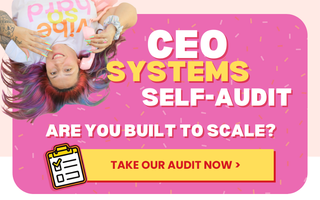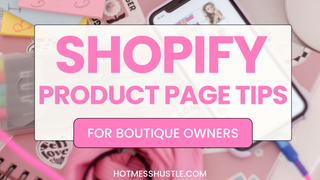You know those AWESOME color swatches you see on some websites. Did you know you can even use patterns or textures there too!?!? It takes a teeensy bit of upkeep, but it's a super cool feature - especially if you have a large catalog and many items with multiple colors. Don't miss out on a sale because your customer didn't love the main product photo - maybe that color just didn't do it for them!
Ok - let's do this!
Just 3 steps!
Firstly, I'll assume that you are on a Shopify theme that has swatches already (if not, start there, or you will have to have these custom coded in).
Your theme pulls from a very basic set of colors. So for patterns, prints, or non-standard colors that are showing as white swatches by default. Just:
- In Canva or any basic design program, create a graphic that is 200x200 pixels. Set the background color to the color in question (or pattern, you can even use an actual snippet of a photo if you want to show an exact print on an item).
-
Save your graphic as: color.png, examples:
- blue.png (use all lowercase)
-
or light-blue.png (if there is a space or / in your title, use a dash and name it like this)
- Now upload your graphic file/s to the assets in the coding of your theme.
Viola! Easy peezy!!