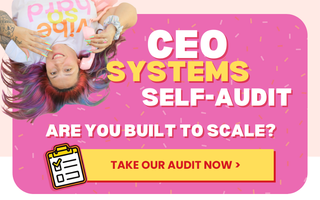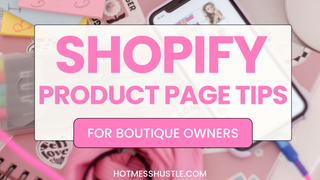Ready to revamp your menu? I got you, boo!!!!
Okay, you asked, so here they are: my TOP menu and website organizational tips.
(Yes, the ones we recommend to our own clients and practices I use in my own boutique store too!!!)
VIDEO MORE YOUR JAM? WATCH IT HERE:
To begin with - how you organize your menu will depend on how large your catalog is. That is -the number of products and the number of different product type categories you have. I will go over those differences, but first, another quick tip is that whenever possible, I recommend that your main menu be in just one line. It's just clean and not overwhelming, and if you carry a ton of different products or collections, there are still ways to organize it (for example - mega menus - a topic for another day!!).
When you start to get into two lines, it can overwhelm someone and they might just bounce. You always want to make it as easy as possible for someone to find exactly what they may be looking for (or wanting right now or didn't know they need!) in as few clicks as possible.
Every. Single. Click. Matters.
That said, if you do have a large enough catalog and a large number of categories, then you won't be able to get away from dropdowns, which will require an extra click, but it's worth it.
It might be a case of trial and error (just like everything in business) - adjusting your menu and seeing what makes a difference, especially if you're driving enough traffic (like hundreds, thousands of hits a day); those small things can make a big difference.
Your products should be centerstage in your menu (they are the main attraction right?)) so New Arrivals and your categories should go here.
Your policies, About Us, and all that other good stuff can just be wrapped up under More. You can also go into more details in your footer menu, and generally, people know to scroll to the footer to look for your social links, policies, etc.
Having a Home in your menu home is optional because your logo gets you there. If you really want it there, you can, but I think it's a waste of valuable space.
To sub-categorize or not?
Whether you use subcategories or not depends on how large your catalog is. And again, you want to be sure you're focusing on what sells best in your online store.
This is especially important if you also have a storefront because you might be tempted to showcase what sells best in-store but don't! Online and in-store are two different beasts! Now, if you've just started your online store, you might still need to learn what sells best, but in a few months, you can always come back and re-work your menu.
(And that's website optimization, folks!)
It also depends on how many products you actually have in your catalog. What you don't want are any links on your menu that go to a collection that has five items or less or that has hundreds of items. And if it has hundreds of items, it needs to be subcategorized and proper filter setup on the collection pages as well.
If you have less than five items, it probably can't be its own category; it should be lumped in somewhere else unless it's something that you really cannot lump anywhere else. You just definitely don't have any empty collections.
The other thing we recommend is to make sure all your collections are sorted by newest first unless you're being really intentional and doing it manually or something.
And then I also recommend doing automated collections and making sure that you're hiding out-of-stock items. So when you're doing automated collection, one of the rules would be that inventory quantity is greater than zero. So then, if it's sold out, it'll be hidden on your site.
Building An Automatic (Tag-Based) Collection
- Head to your My Shopify admin page
- On the left menu go to > Products
- Go to > collections
- Give the collection a title
- Set up the conditions section; give the collection a Tag. We recommend using initial caps and plural form e.g Tops, but it does not really matter as long as you stay consistent. We do recommend keeping it clean if you want to have these tags displayed on the website via a tag filter later. If you are not doing restocking, add in an inventory condition to hide out-of-stock items on your site to automatically clean up the products when out of stock.
- Manage your collection availability channels (where the collection can sell on)
- Add description (optional)
- Add image (optional) (only add consistent images)
- Save!
I hope this will help you build easy-to-navigate menus that your boutique clients will love!
Remember, if you need more help, we're here for you! Find out more about our services here, or book a FREE consultation call with us.
Happy menu building!