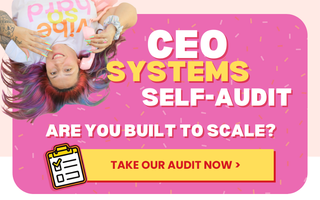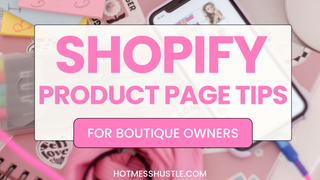Luckily, Shopify makes adding products so super easy! It is a very intuitive platform, and that’s one of the many reasons we love it. You’ll find product page templates in each theme, and you can also customize them (if you really want to!).
1. Log in to your Shopify store.
2. Click on the “Products” tab in the sidebar menu.
3. Click on the “Add product” button in the top right corner.
4. Enter the title for your product.
5. Add a description for your product.
6. Add your product images by clicking on the “Add images” button.
7. Set the price for your product.
8. If you offer variants (e.g. different colors or sizes), add these under the “Variants” section.
9. Set any other options for your product (e.g. weight, SKU, barcode).
10. If you offer shipping for your product, set the shipping details under the “Shipping” section.
11. Click “Save” to add your product to your store.
It really is that easy!
When naming your product, we recommend sticking to short, clear, descriptive titles. This is as much for people navigating your store as for SEO - and you want to capitalize on that SEO (Search Engine Optimization)!
Your product descriptions are literally your imaginary salespeople, so here are a few tips to make them shine (and help you make more sales - yay!)
Now, admittedly things get slightly more complicated if you are selling on multiple platforms or you’re coming across from Etsy or another platform where you have a POS, so you want to make sure that your inventory syncs properly. This is where your SKUs (Stock Keeping Unit) comes in handy - this is the unique identifier for every product in your store, no matter what platform it is being sold on. So take some extra time to figure it out - this is something an app could help you with. Really this is more about inventory management, so you might want to check out our resources on that.
One of the great things about Shopify is the ability to do bulk uploads if you have lots of products to add at once. Some of our team swear by spreadsheets to manage bulk uploads, and some of us like to do it individually (not naming any names 😜). But a spreadsheet really can save you a lot of time because you can enter in all of your information (other than your photos), and Shopify will pull it all in exactly the way that it needs to be
Easy peasy!
Once you have added in the product title and description, Shopify will prompt you to add images. These are vital to help your buyers and store visitors better understand what you are selling and give them extra insights into what they are buying. So, it goes without saying, you should add as many relevant images as you can.
We recommend you use consistent image sizes to help you with formatting and the overall aesthetic of your store. So when it comes to image upload size, make sure that they are always the same dimensions. That way, when someone hits your store, the images look pretty and aligned, not cluttered and messy. You should also name the files something relevant to the product - this will also help you with SEO.
If you’re working super hard on your SEO to drive organic traffic, but people are seeing the same exact photos everywhere - that’s a problem, and the algorithms pick up on it. They don’t necessarily penalize you for it, but it just is an added bonus if your photos and image names are unique.
Also, using your own photos means that you can really communicate your brand and talk to your customers’ needs or what they are looking for - relatability is huge here, which you can totally capitalize on when you create your own photos. This is another reason why we are such advocates for taking your own product photos.
And these days, your smartphone has a fabulous camera, so image quality is as good as it’s ever been. So yes, we do think that phone photos are better than using stock photos - there, we said it ;)
That said, professional photos are *amazing* and will just level up your brand. But if your budget doesn’t allow for it, don’t worry! You can still take professional-looking photos with your phone.
We hope this helps you get started with your Shopify listings!
Remember, if you need more help with your boutique Shopify store - that’s what we do!
Feel free to book a free consult call with us:-)
How to add a product in Shopify
Here are the step-by-step instructions for adding a product to your Shopify store:1. Log in to your Shopify store.
2. Click on the “Products” tab in the sidebar menu.
3. Click on the “Add product” button in the top right corner.
4. Enter the title for your product.
5. Add a description for your product.
6. Add your product images by clicking on the “Add images” button.
7. Set the price for your product.
8. If you offer variants (e.g. different colors or sizes), add these under the “Variants” section.
9. Set any other options for your product (e.g. weight, SKU, barcode).
10. If you offer shipping for your product, set the shipping details under the “Shipping” section.
11. Click “Save” to add your product to your store.
It really is that easy!
When naming your product, we recommend sticking to short, clear, descriptive titles. This is as much for people navigating your store as for SEO - and you want to capitalize on that SEO (Search Engine Optimization)!
Adding a product description
And the same goes for product descriptions - keep them clear, simple, and geared towards your audience. So remember to always, always describe your products in terms of the benefits it gives your buyer! We also like to stress to our clients that you should be consistent across your store regarding how you describe your products. This will make it a much easier and more enjoyable experience for your store visitors.Your product descriptions are literally your imaginary salespeople, so here are a few tips to make them shine (and help you make more sales - yay!)
- Focus on the product benefits - how will it improve your customers’ life? Speak to their emotions.
- Describe how the product would look in their everyday lives.
- Use keywords in a natural way, you want copy that looks like it was written by a real person not AI!
- Make your descriptions scannable - use headings and bullet points, and avoid big walls of text (no-one will read it anyway!)
Now, admittedly things get slightly more complicated if you are selling on multiple platforms or you’re coming across from Etsy or another platform where you have a POS, so you want to make sure that your inventory syncs properly. This is where your SKUs (Stock Keeping Unit) comes in handy - this is the unique identifier for every product in your store, no matter what platform it is being sold on. So take some extra time to figure it out - this is something an app could help you with. Really this is more about inventory management, so you might want to check out our resources on that.
One of the great things about Shopify is the ability to do bulk uploads if you have lots of products to add at once. Some of our team swear by spreadsheets to manage bulk uploads, and some of us like to do it individually (not naming any names 😜). But a spreadsheet really can save you a lot of time because you can enter in all of your information (other than your photos), and Shopify will pull it all in exactly the way that it needs to be
Easy peasy!
Adding Product Images
Now, let’s look at a specific and super fun part of adding products - adding the product images!Once you have added in the product title and description, Shopify will prompt you to add images. These are vital to help your buyers and store visitors better understand what you are selling and give them extra insights into what they are buying. So, it goes without saying, you should add as many relevant images as you can.
We recommend you use consistent image sizes to help you with formatting and the overall aesthetic of your store. So when it comes to image upload size, make sure that they are always the same dimensions. That way, when someone hits your store, the images look pretty and aligned, not cluttered and messy. You should also name the files something relevant to the product - this will also help you with SEO.
Can I Use Stock Photos?
You can use stock photos if you need to, but we have some caveats. While stock photos have a place in e-commerce, the thing to remember is that everyone out there is also using them, so how are you going to stand out?If you’re working super hard on your SEO to drive organic traffic, but people are seeing the same exact photos everywhere - that’s a problem, and the algorithms pick up on it. They don’t necessarily penalize you for it, but it just is an added bonus if your photos and image names are unique.
Also, using your own photos means that you can really communicate your brand and talk to your customers’ needs or what they are looking for - relatability is huge here, which you can totally capitalize on when you create your own photos. This is another reason why we are such advocates for taking your own product photos.
And these days, your smartphone has a fabulous camera, so image quality is as good as it’s ever been. So yes, we do think that phone photos are better than using stock photos - there, we said it ;)
That said, professional photos are *amazing* and will just level up your brand. But if your budget doesn’t allow for it, don’t worry! You can still take professional-looking photos with your phone.
We hope this helps you get started with your Shopify listings!
Remember, if you need more help with your boutique Shopify store - that’s what we do!
Feel free to book a free consult call with us:-)