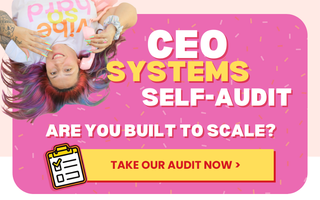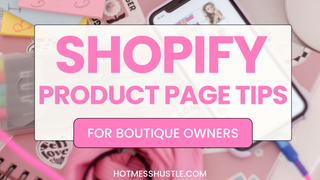⭐THE HOT MESS TEAM BLOG⭐
This month: Sales Manager Sophia LaRosa shares her TOP tip!
Loading products into Shopify one by one is okay, but what happens when you've got hundreds or even thousands of items?
Hey there boutique owners and e-commerce friends!
I'm Sophia, Sales Manager here at Hot Mess Consulting, and today I'm going to share a neat trick I learned building hundreds of webstores.
I'm going to show you how to save time and effort by loading your products in bulk using a csv file!
When you're only loading a few products into Shopify, it's quick and easy to load them one by one, but if you have a lot of products to load, it's much more efficient to use a .csv file to import them all at once.
If you're just getting started on Shopify and you have all your products on another platform, give yourself a leg up and get all the products into the proper columns of a Shopify csv and get on to selling them!
What is a .csv?
It stands for Comma Separated Value, and it's a basic excel spreadsheet that the Shopify system uses to import/export data.
You do not need Excel to make a csv, Google Sheets will work just as well, actually even better because that file can be shared with other people on your team!
Step One: Grab a template
First, go get a current sample of the csv file from Shopify because it matters! The column headers all need to remain intact and in that order, because if not, the csv will not be recognized. I recommend saving a fresh one each time you create a new import as Shopify is always changing.
👉On the left-hand sidebar of your Shopify's admin screen, go to Products, and then click Import, located on the top right of the window. Then click "a sample CSV template".
Step Two: Load your data
Now you have the sample file, and you can consider the examples they gave you in the first few rows as you enter yours, but don't forget to delete those rows before you upload the file, or those products will end up in your inventory! 😂
Need help optimizing your website to increase your revenue?
That's what we do!
At this point, you should choose the most efficient strategy to fill your .csv with the accurate product data.
What I would do is create the file while placing a wholesale order. One reason to do that is so you can add product titles, descriptions including dimensions, fabrication, etc that are usually readily available on your wholesale vendor's sites, not to mention the per-unit cost, and what you plan to sell it for! So much info can easily be copy/pasted and then edited to suit your own business's branding and copy style.
When entering the info, consider SEO, keywords that people search by, and don't forget to be attentive to spelling and grammar errors.
At the end of the day, anything you add to the csv can be edited in Shopify, but you should work on this as diligently and carefully as you would if doing the products one-by-one.
If your product comes in multiple sizes or colors, you will add a line for each variant, so a Black Tunic Top that comes in XS-3XL would have 8 line entries, one for each size. If an item has two options on the same product, one for size and one for color, you will have several lines. However, it's usually a best practice to list each color as separate products if they come in size variety as well and can make your shop look more full than lumping all colors and sizes into one listing.
Go off the info provided in Shopify's help documentation about which column is used for which data. I'll be discussing this in more detail in our private Website Workshop FB group - join up to check out that video!
The title and description should take SEO into account. (Check out this blog for what makes a good title and description.) I typically copy/paste the basics from my vendor, embellish them, and reword things to make them my own. By entering all info on a spreadsheet, you can free up more time to get more creative with your description!
Do you have any set things you add to your product pages, like a size chart or XYZ model wears such and such? Get those all in copy/paste in a document to easily add them to your CSV.
Don't forget to get all the right tags on your products!
It's usually a good idea to leave them unpublished (aka in draft mode), so you can add the photos later and preview the spacing, add style and pizazz, etc.
But what about the photos?
Well, a CSV can only contain text, but that doesn't mean you can't add product photos at the same time. It's not necessarily faster to do it this way, but you could add the photos to the Files area in Settings and then copy/paste each image URL in the CSV. I find it easier to load the photos manually directly in Shopify after the import.
Step 3: Import!
Okay, when you think you've done a good job on that csv, import it! You'll know right away if the csv isn't working. But, if all is well, the products will flow into your inventory, and may or may not be published to the site, depending on what you chose.
In an ideal world, you create a csv import with every new product order, get them loaded as draft, waiting for photos, then when your items show up, and pics get taken, you'd update the images and make the product active, and you're in business!
Here's the best part!
You can edit all your existing items now by exporting them into a csv, cleaning up the file, and sending them back in through an import. As long as you don't change the "handle" for that product and click the "overwrite" checkbox, those products will be updated with the new information, overwriting all the old.
Now that you've got your products loaded, you can get on to other more important things! Like making those sales!🤑🤑
I hope this helps you save loads of time in the future.
If you need a little more training on this or anything else in Shopify's backend, book a screenshare session with us!
You can also check out our done for you packages - or our DIY website workshop if that’s more your style!
Meet the Hot Mess Team:
SOPHIA LAROSA
SALES MANAGER
👉
Sophia spent her first two years at Hot Mess as a Project Manager, working on hundreds of website projects.
She was recently promoted to Sales Manager, where her first-hand product knowledge allows her to make recommendations and guide new clients to the right solution.