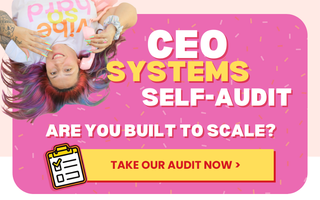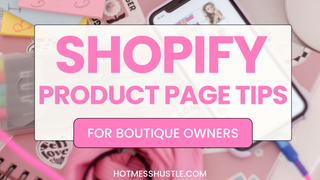Welcome to Part 3 of our Shopify for Beginners Series! This week we are looking at getting you up and running and ready to create revenue! In this part we are running through how to add a product in Shopify, and some key steps for creating a compelling and perfect product listing.
Pssst…… If video is more your style, check out the Q&As on our YouTube channel!
So if you have got this far with the series, we can assume you are pretty serious about setting up your Shopify store, amiright? But some of the most common questions we get asked are some of the most fundamental for any Shopify store.
That’s why we asked our Head Dreamer Angela and Top Project Manager Karla for their advice on this, so if you’re thinking about jumping into ecommerce, this Shopify for Beginners series will hopefully answer some of your most burning questions!
Today we are looking at:
❓ How to add a product in Shopify
❓ Where and when to use stock photos
❓ How to offer shipping options that make sense for your store.
We love your energy, so without further ado, let’s jump right in!
How Do I Add a Product in Shopify?
Luckily Shopify makes adding products so super easy! It is a very intuitive platform, and that's one of the many reasons why we love it. You’ll find product page templates in each theme, and you can also customize them (if you really want to!).
So to create a product page. You will need to log in to your store, and head to the Products tab in the menu, then select “Add a product.” Here you will create the title for your product (i.e. the name of your product), add a description, your photos (media) and price and options (for example size, color etc). It really is that easy!
When naming your product, we recommend you stick to short, clear but descriptive titles. This is as much for people navigating your store as it is for SEO - you want to capitalize on that SEO (Search Engine Optimization)!
And the same goes for product descriptions - keep them clear, simple, and geared towards your audience. So remember to always, always describe your products in terms of the benefits it gives your buyer! We also like to stress to our clients to be consistent across your store in terms of how you are describing your products. This will make it a much easier and more enjoyable experience for your store visitors. If you want more tips on product descriptions, you can also check out our guide.
Now, admittedly things get slightly more complicated if you are selling on multiple platforms or you’re coming across from Etsy or another platform where you have a POS, so you want to make sure that your inventory syncs properly. This is where your SKUs (Stock Keeping Unit) comes in handy - this is the unique identifier for every product in your store, no matter what platform it is being sold on. So take some extra time to figure it out - this is something an app could help you with. Really this is more about inventory management, so you might want to check out our resources on that.
One of the great things about Shopify is the ability to do bulk uploads if you have lots of products to add at once. Some of our team swear by spreadsheets to manage bulk uploads and some of us like to do it individually (not naming any names 😜) But a spreadsheet really can save you a lot of time because you can enter in all of your information (other than your photos) and Shopify will pull it all in exactly the way that it needs to be
Easy peasy!
Now let’s look at a specific and super fun part of adding products - adding the product images!
Need help optimizing your website to increase your revenue?
That's what we do!
Adding Product Images
Once you have added in the product title and description, Shopify will prompt you to add images. These are vital to help your buyers and store visitors better understand what you are selling and give them extra insights into what they are buying. So, it goes without saying, you should add as many relevant images as you can.
We recommend you use consistent image sizes to help you with formatting and the overall aesthetic of your store. So when it comes to image upload size, make sure that they are always the same dimensions. That way, when someone hits your store, the images all look pretty and aligned and not cluttered and messy.
You should also name the files something relevant to the product - this will also help you with SEO.
Can I use stock photos?
You can definitely use stock photos if you need to, but we have some caveats to mention. While stock photos have a place in ecommerce, the thing to remember is that everyone out there is also using them, so how are you going to stand out?
If you’re working super hard on your SEO to drive organic traffic but people are seeing the same exact photos everywhere - that's a problem, and the algorithms pick up on it. They don’t necessarily penalize you for it, but it just is an added bonus if your photos and image names are unique.
Also, using your own photos means that you can really communicate your brand and talk to your customers needs or what they are looking for - relatability is huge here, which you can totally capitalize on when you create your own photos. This is another reason why we are such advocates for taking your own product photos. And these days, your smartphone has a fabulous camera, so image quality is as good as it's ever been. So yes, we do think that phone photos are better than using stock photos - there, we said it ;)
That said, professional photos are *amazing* and will just level up your brand. But if your budget doesn't allow for it, don’t worry! You can still take professional looking photos with your phone.
Ok, let’s turn to look at the final aspect of creating your product page… Shipping! Because getting your products to your customers and making them happy is really, really important.
Should I ship just within the US or offer worldwide?
It's actually very simple to ship internationally on Shopify, so don’t be afraid of this. But remember that if you do offer international shipping and you will be shipping products out of the country, you clearly communicate that it's going to take a little bit longer so that your customers know what to expect.
The last thing to be aware of is Returns. It’s best to just be really really clear about your return policies on your website so that your customers and store visitors can clearly see how this works. This is a top bugbear of customers, so we always advise our clients to have a clear returns policy.
And that’s it - just remember to hit ‘save product’ so you can start making sales!
So that was Part 3 of our Shopify for Beginners Series! This is pretty much every question we get asked about creating product pages, so we hope this has covered all of your queries or concerns. If you do still have a burning question, hit us up in the comments and let us help you out!
Stay tuned for Part 4 coming soon! 💋